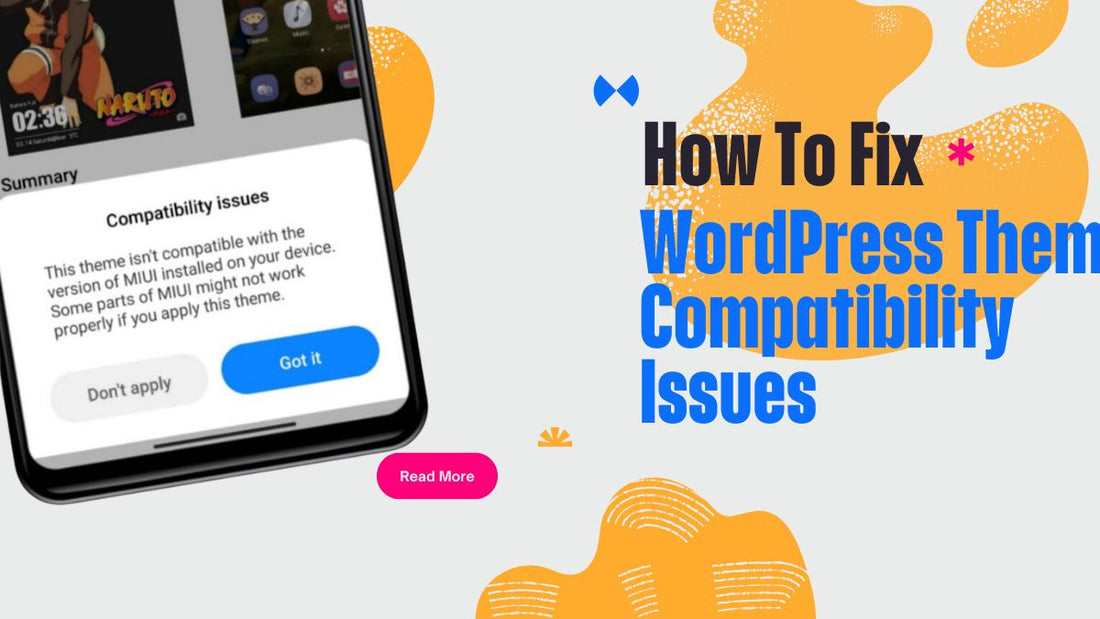Navigating WordPress theme compatibility issues can be a real headache for website owners. WordPress is incredibly popular for building websites, thanks to its user-friendly interface and wide range of customizable themes.
However, with so many themes available, it’s easy to run into compatibility problems. These issues can cause your website to look broken or function improperly, which isn’t good for you or your visitors.
In this guide, we’ll dive into what WordPress themes are and why picking the right one is crucial. We’ll also explore common compatibility problems and how to spot them early. Plus, we’ll share some preventative measures and best practices to keep your site running smoothly.
By the end, you’ll have a clear understanding of how to tackle these issues, ensuring your website looks great and works perfectly. So, let’s get started on making your WordPress experience as seamless as possible!
Common Compatibility Issues
WordPress theme compatibility issues can arise from various sources and can seriously affect how your website functions. Let's look at some of the most common problems you might encounter.
Incompatibility with WordPress Core Updates
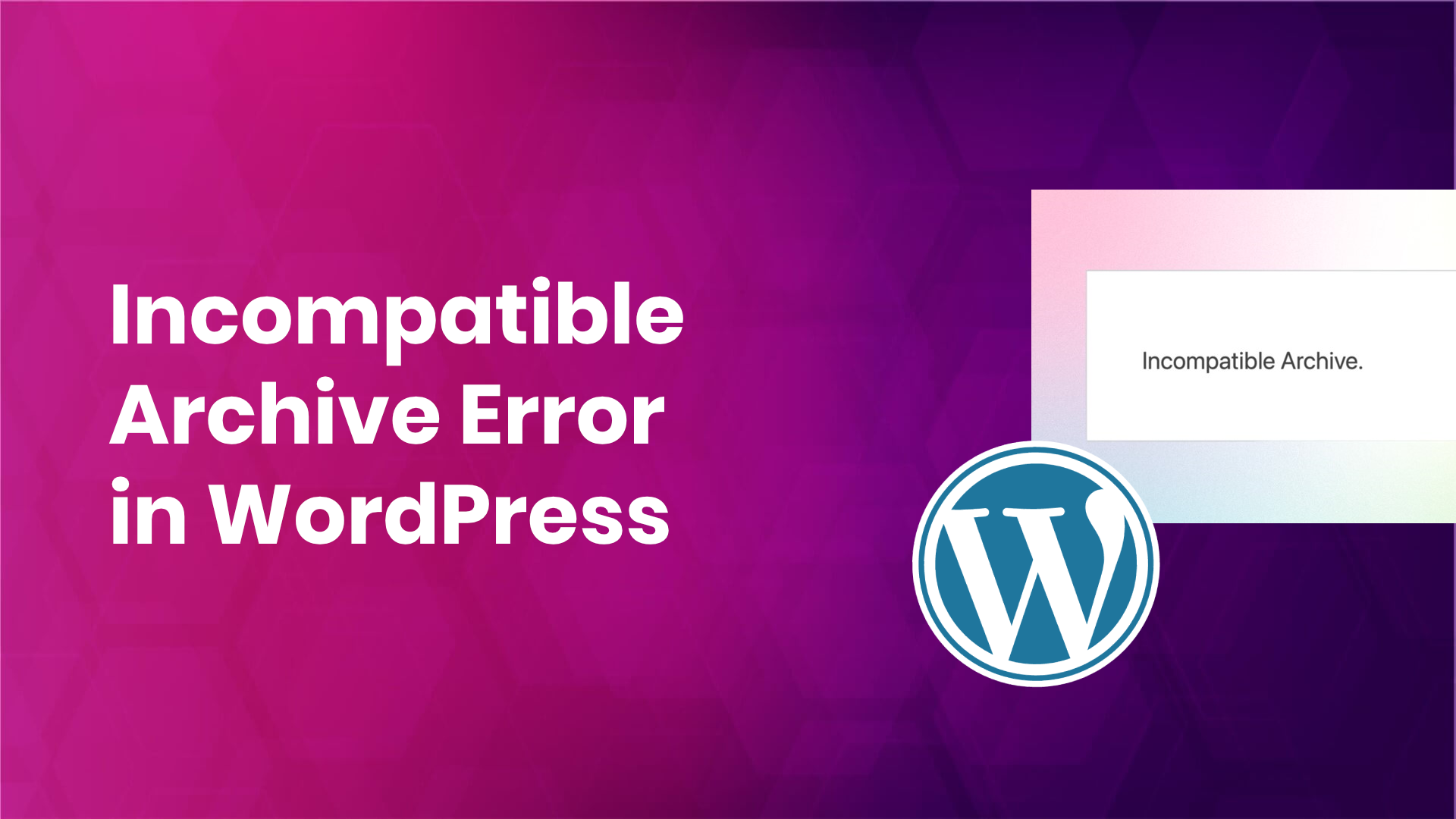
-
WordPress is always evolving, with updates bringing new features, security fixes, and performance improvements. However, not all themes keep up with these changes. When WordPress releases a core update, your theme might not be fully compatible, leading to broken layouts or missing functionality. Opt for themes that stay up-to-date with WordPress core updates, such as our Best Wordpress Theme
- Therefore, it is crucial to ensure your theme is regularly updated by its developers to keep pace with WordPress changes. If your theme isn’t updated, you might face significant issues that could disrupt your site.
Plugin Conflicts
- Plugins are fantastic for adding functionality to your WordPress site, but they can also cause problems. Sometimes, a theme and a plugin don’t work well together. This can result in various issues, such as certain features not working, site crashes, or even the dreaded "white screen of death."
- To avoid these conflicts, always check the compatibility of plugins with your theme. Reading user reviews and testing plugins in a staging environment before adding them to your live site can help you catch potential problems early. Reduce plugin reliance with feature-rich themes like those in our WordPress theme bundle
Browser Compatibility Issues

- Your website might look perfect on one browser but completely broken on another. Different browsers (like Chrome, Firefox, Safari, and Edge) can render websites differently. Ensuring your theme works seamlessly across all major browsers is essential for providing a consistent user experience.
- When a theme isn't tested for browser compatibility, visitors using different browsers might encounter layout issues, missing elements, or even be unable to navigate your site properly. Regularly testing your site on multiple browsers can help you catch and fix these issues. Ensure cross-browser functionality with our Wordpress Themes
Performance and Speed Problems

- A theme can significantly impact your website's performance and loading speed. Themes with lots of features, animations, and complex code can slow down your site, which can frustrate visitors and negatively affect your search engine rankings. Slow websites can lead to higher bounce rates, as users are likely to leave if a page takes too long to load.
- To avoid this, choose a lightweight, well-coded theme and regularly test your site's performance using tools like Google PageSpeed Insights. Optimizing images, using caching plugins, and minimizing the use of heavy plugins can also improve your site's speed. Get to know More on 10 Best Page Speed Tools to Boost Your WordPress Website
Mobile Responsiveness Issues
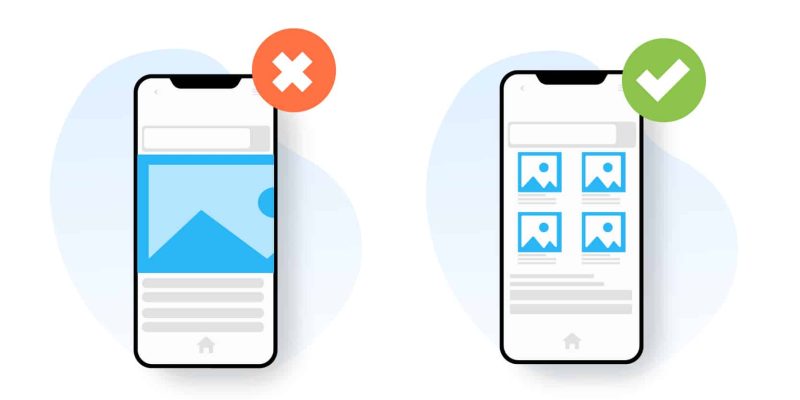
- With more people accessing websites on mobile devices, having a mobile-responsive theme is no longer optional—it's a necessity. A mobile-responsive theme adjusts its layout and elements to look good on any screen size, from desktops to smartphones.
- If your theme isn’t mobile-responsive, users on mobile devices might find it hard to navigate your site, leading to a poor user experience and potentially losing visitors. Always test your theme on various devices and screen sizes to ensure it provides a seamless experience for all users.
Diagnose Compatibility Issues
Navigating WordPress theme compatibility issues can be challenging, but identifying and diagnosing these problems is the first step toward fixing them. Here’s a detailed look at how you can spot and diagnose common compatibility issues on your WordPress site.
Identifying Signs of Compatibility Issues

- The first step in diagnosing compatibility problems is to recognize the signs. These issues can manifest in various ways. For example, you might notice broken layouts where the design doesn’t look right or elements are out of place. Missing functionality is another common sign.
- Features that used to work may suddenly stop functioning, or new features you try to add might not work at all. Other signs include slow loading times, error messages, or even the dreaded "white screen of death," where your site doesn’t load at all. Paying attention to these signs can help you quickly identify when there’s a compatibility issue.
Using Debugging Tools and Plugins

- Once you’ve identified potential issues, the next step is to use debugging tools and plugins to dig deeper. Debugging tools like the Query Monitor plugin can provide valuable insights into your website’s performance and highlight where things are going wrong. This plugin shows you database queries, hooks, conditional tags, and more, which can be crucial in pinpointing compatibility issues.
- Additionally, the Health Check & Troubleshooting plugin can help by running diagnostics on your WordPress installation, identifying common issues, and allowing you to troubleshoot problems without affecting your site’s visitors.
Checking for JavaScript and CSS Errors
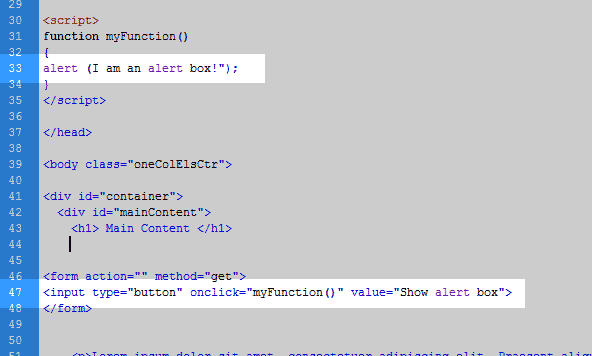
- JavaScript and CSS errors are common culprits behind many WordPress theme compatibility issues. JavaScript errors can cause interactive elements on your site to stop working, while CSS errors can affect your site’s layout and design. To check for these errors, you can use your browser’s developer tools.
- Most modern browsers have built-in tools that allow you to inspect elements, view error messages, and debug issues directly from the browser. By examining the console in these tools, you can see if any JavaScript errors are occurring. Similarly, inspecting your site’s styles can help you identify CSS problems.
Reviewing WordPress and Theme Update Logs
- Another crucial step in diagnosing compatibility issues is to review the update logs for WordPress and your theme. Update logs often contain valuable information about what changes were made in the latest updates.
- By reviewing these logs, you can identify if a recent update might have caused the issue. If you notice that a problem started occurring right after an update, there’s a good chance that update is the culprit. WordPress keeps a log of updates in the Site Health section, and many theme developers provide detailed changelogs that list changes and bug fixes for each version.
Fixing Compatibility Issues
Once you've identified WordPress theme compatibility issues, the next step is fixing them. There are several approaches you can take to resolve these problems and ensure your site runs smoothly.
1. Rolling Back to a Previous Version
- One of the quickest fixes for compatibility issues is rolling back to a previous version of WordPress, your theme, or a plugin. If you notice problems right after an update, this can be a clear indication that the new version is causing the issue. WordPress has plugins like WP Rollback that make it easy to revert to earlier versions.
- Simply install the plugin, choose the version you want to revert to and follow the instructions. This can be a temporary fix while you figure out a more permanent solution, but it often helps in quickly restoring your site's functionality.
2. Contacting Theme Support and Developers

- If rolling back doesn’t solve the problem, the next step is to contact the theme’s support team or developers. Most premium themes come with dedicated support, and even some free themes offer basic support through forums.
- When reaching out, provide as much detail as possible about the issue, including any error messages, steps to reproduce the problem, and what you’ve already tried.
- Developers can often provide patches, updates, or specific instructions to resolve compatibility issues. They are familiar with their code and can quickly identify conflicts or bugs that might not be obvious to you.
3. Using Child Themes for Customizations
- Another effective strategy for dealing with compatibility issues is using child themes for customizations. A child theme inherits the functionality of the parent theme but allows you to make changes without affecting the parent theme’s code.
- This is important because updates to the parent theme won’t overwrite your customizations, reducing the risk of compatibility issues. Creating a child theme involves setting up a new theme directory and adding a style.css and functions.php file.
- There are many tutorials and guides available online that can guide you through this process. By using child themes, you ensure that your customizations are safe and your site remains stable.
4. Hiring a Professional Developer
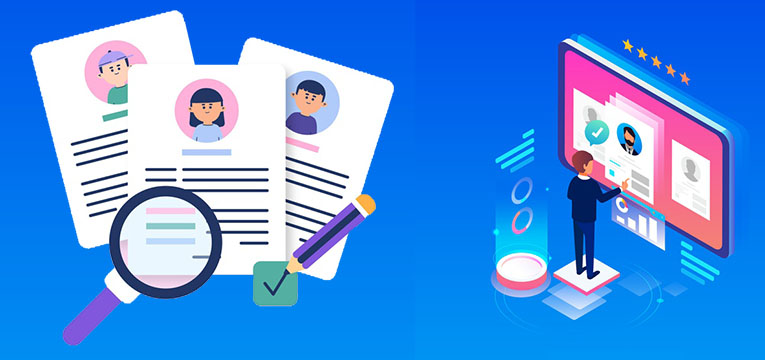
- If you’re still struggling with compatibility issues or the problem is beyond your technical expertise, hiring a professional developer might be the best solution. A skilled developer can quickly diagnose and fix issues, customize your theme to better suit your needs, and ensure everything works seamlessly together.
- While this is the most expensive option, it can save you a lot of time and frustration. Professional developers can be found through freelance websites, WordPress forums, or recommendations from other website owners. Make sure to check their experience with WordPress themes and plugins to ensure they can handle your specific issues.
Best Practices for Theme Management
Managing your WordPress theme effectively can help you avoid many compatibility issues and ensure your site runs smoothly. Here are some best practices that you should keep in mind.
1. Regular Backups of Your Website

- One of the most important practices for managing your WordPress site is to regularly back it up. Regular backups ensure that you have a recent copy of your site that you can restore if something goes wrong. There are many plugins available, like UpdraftPlus or BackupBuddy, which make it easy to schedule automatic backups.
- You can store these backups on your server, in the cloud, or on an external drive. Having regular backups means that even if a theme update causes problems, you can quickly revert to a previous, working version of your site.
2. Keeping Themes and Plugins Updated
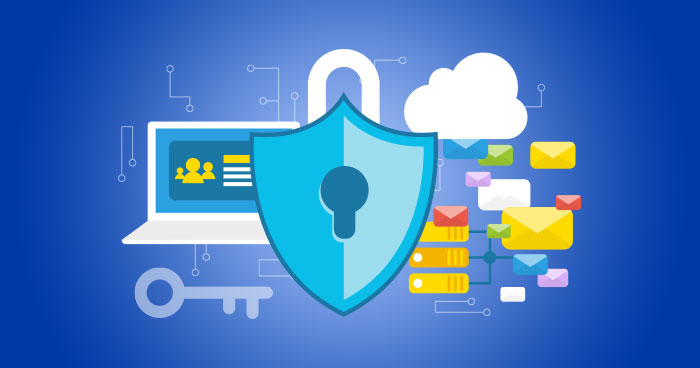
- Keeping your themes and plugins updated is crucial for the security and performance of your website. Developers release updates to fix bugs, patch security vulnerabilities, and add new features. However, updates can also lead to WordPress theme compatibility issues.
- To minimize risks, read the update notes before proceeding, and ensure that the update is compatible with your version of WordPress and other plugins you’re using. Applying updates regularly helps keep your site secure and running efficiently.
3. Using a Child Theme for Modifications
- If you need to customize your theme, using a child theme is a smart approach. A child theme inherits the features and styles of the parent theme but allows you to make changes without affecting the parent theme’s core code.
- This is beneficial because updates to the parent theme won’t overwrite your customizations, reducing the risk of compatibility issues. Creating a child theme involves setting up a new theme directory and adding a style.css and functions.php file. By using a child theme, you can ensure that your customizations are preserved and your site remains stable.
4. Regularly Testing Your Website After Updates

- After applying updates to WordPress, themes, or plugins, it’s essential to thoroughly test your website. Check all the main pages, features, and functionalities to ensure everything works as expected.
- Testing helps you catch any new compatibility issues early. Tools like BrowserStack can help you test your site across different browsers and devices. Additionally, maintaining a staging environment where you can test updates before applying them to your live site can save you from potential headaches. Boost site performance and learn WordPress Update Issues and How To Fix Them: Completed Guide
5. Monitoring Website Performance and User Feedback
- Keeping an eye on your website’s performance and listening to user feedback is crucial for ongoing theme management. Performance issues can sometimes be subtle but significantly impact user experience and search engine rankings.
- You can use tools like GTmetrix or Google PageSpeed Insights to monitor your site’s performance and speed. Additionally, encourage visitors to provide feedback and pay attention to any recurring issues they report. This feedback can alert you to problems you might not have noticed otherwise and help you address them promptly.
Conclusion
In summary, managing WordPress theme compatibility issues involves understanding the common problems, diagnosing them accurately, and applying effective fixes. Regular backups, keeping themes and plugins updated, using child themes, and testing your site after updates are essential steps. Monitoring your website's performance and listening to user feedback further ensure a smooth-running site.
Proactive theme management is crucial. Staying informed about the latest theme and plugin updates can help you prevent issues before they arise. Always choose reputable themes and regularly check for updates to keep your site secure and functional.
By following these best practices, you can maintain a robust WordPress website that looks great and performs well. Regular maintenance and a proactive approach will keep your site running smoothly and efficiently, helping you avoid many common compatibility issues.