Have you ever come across the term "WordPress mixed content error" while working on your website? If so, you're not alone. This pesky error pops up when your site tries to load both secure (HTTPS) and insecure (HTTP) content, causing a security warning in your visitors' browsers. It's a problem you can't ignore because it impacts both your site's security and user trust.
Plus, it can hurt your SEO rankings. In this article, we’ll walk you through what the mixed content error is, why it happens, and most importantly, how to fix it. By the end, you'll know exactly how to secure your WordPress site and keep your users safe. Let’s dive in and resolve this issue together!
What is WordPress Mixed Content Error?

- Mixed content happens when a secure website (using HTTPS) tries to load resources like images, scripts, or stylesheets over an insecure connection (HTTP). This can confuse browsers and make your site look less secure, leading to a WordPress mixed content error.
- To understand this better, let's break down HTTP and HTTPS. HTTP stands for HyperText Transfer Protocol, and it's how data is sent over the web. However, it's not secure. HTTPS, which stands for HyperText Transfer Protocol Secure, encrypts the data, keeping it safe from hackers.
- Now, there's a difference between active and passive mixed content. Active mixed content, like scripts and iframes, can change how your page behaves and poses a bigger security risk. Passive mixed content, such as images and videos, doesn't affect your page's behavior but still makes your site look insecure. Both types need fixing to ensure your website is fully protected.
Common Causes of the WordPress Mixed Content Error
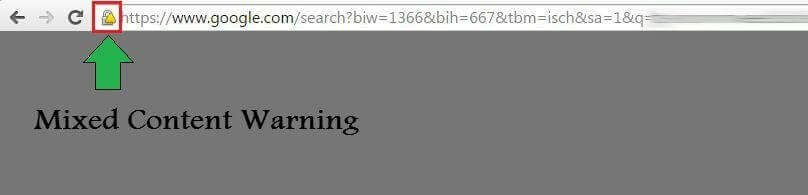
- Common causes of the WordPress mixed content error usually come down to insecure links in themes and plugins or external resources being served over HTTP. Let’s break it down.
- First, themes and plugins often have hardcoded URLs. If these URLs start with HTTP instead of HTTPS, your browser will flag it as mixed content. It's a simple oversight but can lead to big security issues. In order to prevent these Security issues you can follow our WordPress Security Best practices in order to protect your website.
- Second, external resources like images, scripts, and stylesheets are another culprit. If you’re pulling in content from other sites that still use HTTP, your secure page will be marked as mixed content. This happens a lot with older resources or third-party services that haven’t upgraded to HTTPS.
- In both cases, the key is to update all links and resources to use HTTPS. Doing so will fix the mixed content error and help keep your site secure and trustworthy for your users.
Ways To Identify Mixed Content Error on Your WordPress Site
Using Browsers Tools
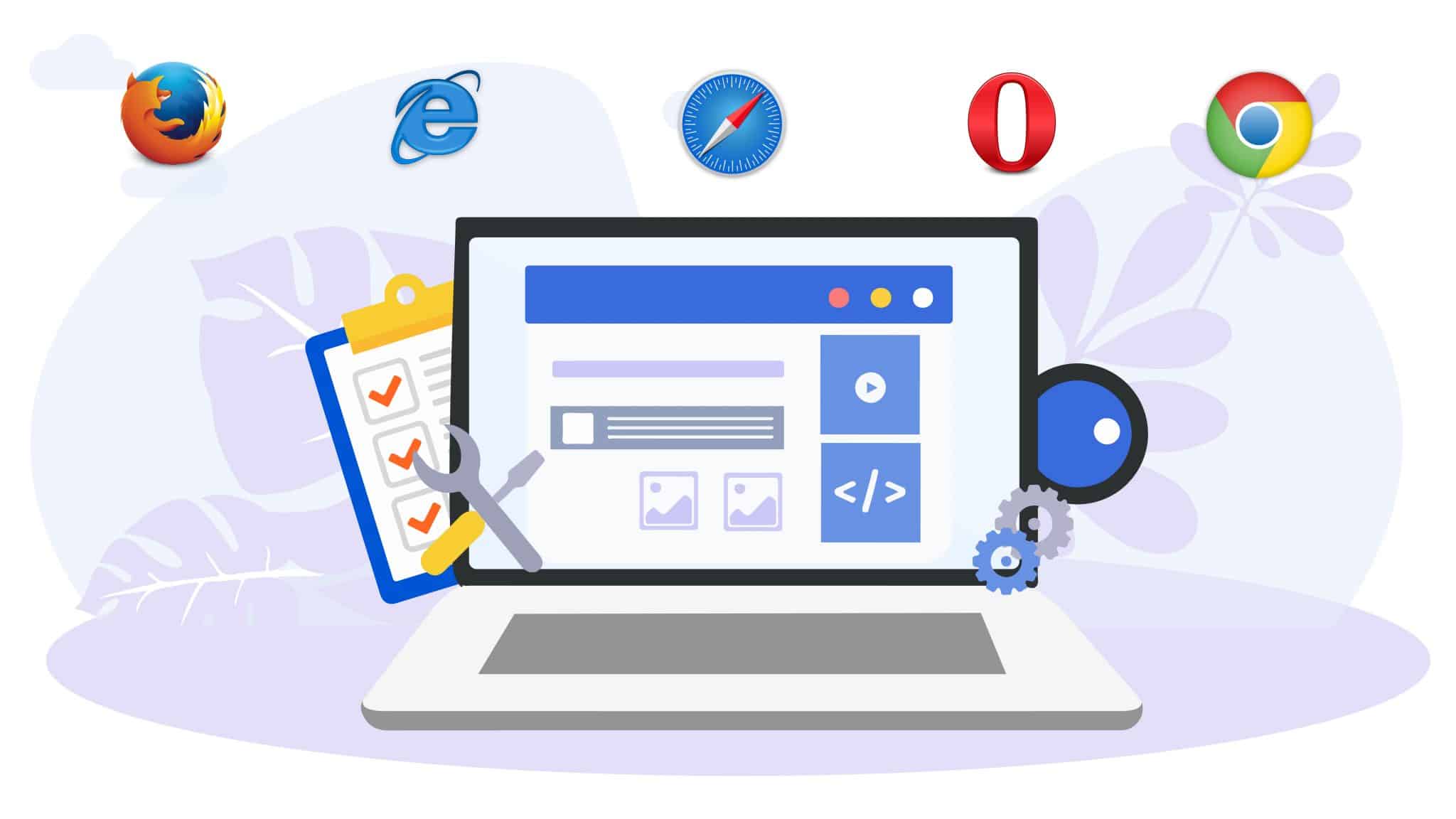
Using browser developer tools is a straightforward way to identify and fix the WordPress mixed content error. Here’s how you can do it.
First, open your website in a browser like Chrome or Firefox. Right-click anywhere on the page and select "Inspect" or press `Ctrl+Shift+I` (Windows) or `Cmd+Option+I` (Mac). This will open the developer tools panel.
Next, click on the "Console" tab. Here, you’ll see warnings and errors related to mixed content. These messages usually start with something like “Mixed Content” and will tell you which resources are causing the problem.
By clicking on these messages, you can find out exactly where the insecure links are located in your code. Once you know what’s causing the issue, you can update these links from HTTP to HTTPS, either directly in your code or through your WordPress dashboard.
Using these tools helps you quickly pinpoint and resolve mixed content errors, ensuring your site remains secure.
WordPress Plugins For Mixed Plugin Detection
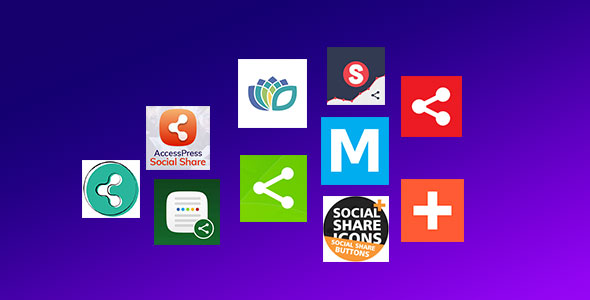
Using WordPress plugins is an easy way to detect and fix the WordPress mixed content error. Two popular plugins for this are Really Simple SSL and Better Search Replace.
Really Simple SSL automatically detects mixed content and updates your site to use HTTPS. It’s very user-friendly and doesn’t require much technical know-how. Just install and activate it, and it takes care of most issues.
Better Search Replace is another great option. This plugin lets you search your entire site for HTTP links and replace them with HTTPS. It’s powerful and gives you more control over which links to update.
However, there are pros and cons to using plugins. On the plus side, they save time and make fixing errors easier, especially if you’re not comfortable editing code. On the downside, they can sometimes miss some mixed content or cause conflicts with other plugins. Overall, plugins are a helpful tool in keeping your site secure.
Ways To Fix The WordPress Mixed Content Error
Manual Fixes
- When dealing with a WordPress mixed content error, you'll often need to manually fix URLs to ensure everything is served over HTTPS. Start by updating URLs in your WordPress settings. Go to the WordPress dashboard, navigate to Settings > General, and make sure both the WordPress Address (URL) and Site Address (URL) use "https" instead of "http."
- Next, you might need to correct URLs in your theme files and plugins. This involves a bit of digging. Check your theme files for any hard-coded "http" links and replace them with "https." Don't forget to look through your plugins as well; some might have settings or files where URLs are hard-coded.
- Lastly, update URLs in your database. You can do this manually using a tool like phpMyAdmin or use a plugin like Better Search Replace. This helps ensure that all links within your content, images, and other media files are correctly using "https." Taking these steps can effectively resolve the WordPress mixed content error and secure your site.
Using Plugins
- Fixing a WordPress mixed content error can be made easier by using plugins. Two reliable options are Really Simple SSL and Better Search Replace. These plugins simplify the process and save you time.
- First, let’s talk about Really Simple SSL. To install it, go to your WordPress dashboard, click on Plugins, then Add New. Search for “Really Simple SSL,” install it, and activate it. This plugin will automatically detect your settings and configure your website to use HTTPS. It’s a straightforward way to solve mixed content issues.
- Next, Better Search Replace is handy for updating URLs in your database. Install and activate it just like the first plugin. Once activated, go to Tools > Better Search Replace. Enter the old URL (http) and the new URL (https), select the tables you want to update, and run the search/replace.
- Using these plugins helps ensure all your content is securely served over HTTPS, fixing the WordPress mixed content error quickly and efficiently.
Force HTTPS
Forcing HTTPS is essential to fix a WordPress mixed content error and secure your website. You can do this by editing your .htaccess file or using the functions.php file.
First, let's edit the .htaccess file. Go to your website's root directory and open the .htaccess file. Add this code at the top:
<IfModule mod_rewrite.c>
RewriteEngine On
RewriteCond %{HTTPS} off
RewriteRule ^(.*)$ https://%{HTTP_HOST}%{REQUEST_URI} [L,R=301]
</IfModule>
This code forces all traffic to use HTTPS.
Alternatively, you can use the functions.php file in your theme. Add this snippet:
function force_https() {
if (!is_ssl()) {
wp_redirect('https://' . $_SERVER['HTTP_HOST'] . $_SERVER['REQUEST_URI'], 301);
exit();
}
}
add_action('template_redirect', 'force_https');
Before making any changes, it’s crucial to back up your site. Backups ensure that you can restore your site if something goes wrong. By forcing HTTPS, you’ll resolve the WordPress mixed content error and keep your site secure.
Preventive Measures For WordPress Mixed Content Error
Ensure Proper URL Usage
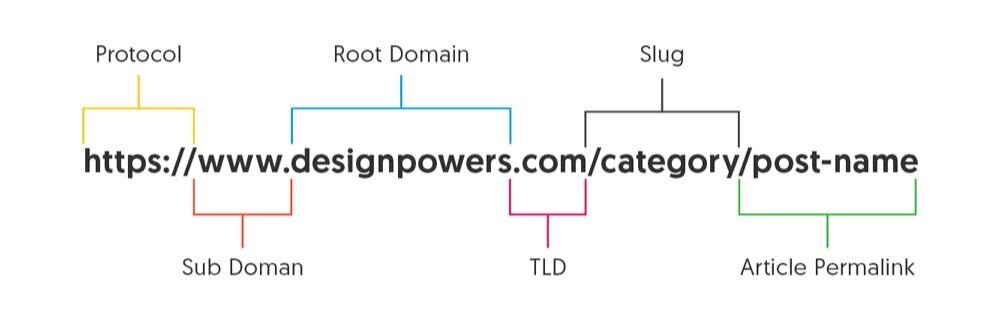
Ensuring proper URL usage is key to avoiding a WordPress mixed content error. Best practices for URL references in your content and settings can make a big difference. Always use “https” instead of “http” in all your links. This includes links in your posts, pages, widgets, and menus.
When adding images, videos, or other media, make sure the URLs start with “https.” You can check this by editing the media file and verifying the URL. It’s also important to update URLs in your WordPress settings. Go to Settings > General and ensure both the WordPress Address (URL) and Site Address (URL) use “https.”
Additionally, be mindful of third-party resources like scripts, fonts, and iframes. Ensure they are loaded over HTTPS. If you’re using a theme or plugin, check their settings for any URL configurations and update them if necessary.
By following these best practices, you can prevent the WordPress mixed content error and keep your site secure. Additionally, consider using a premium WordPress theme bundle to streamline your website development process and ensure compatibility with modern security standards.
Regular Monitoring and Maintenance

Regular monitoring and maintenance are crucial to prevent a WordPress mixed content error. To do that start by setting up automated checks and alerts. Many plugins, like Really Simple SSL and SSL Insecure Content Fixer, can automatically detect and fix mixed content issues. These tools often have options to notify you if new mixed content is found, helping you address problems promptly. For this you can also visit our blog on WordPress website maintenance checklist to get an overview of what checklists you can follow to maintain your website.
In addition to automated tools, periodic manual audits are essential. Regularly check your site using browser developer tools or online mixed content checkers. Look for any “http” links in your content, themes, and plugins. Manually inspecting your site ensures that nothing slips through the cracks and that automated tools are working correctly.
By combining automated checks with periodic manual audits, you can effectively prevent and resolve WordPress mixed content errors. This approach keeps your site secure and maintains user trust, ensuring a smooth and safe browsing experience for everyone.
Conclusion
In conclusion, addressing the WordPress mixed content error is crucial for securing your website and ensuring user safety. By understanding the causes of mixed content and using tools like Really Simple SSL and Better Search Replace, you can efficiently fix these issues.
you can prevent the WordPress mixed content error and keep your site secure. Plus, using premium WordPress themes from reputable providers like can ensure a solid foundation for your website, prioritizing security features. Remember to manually update URLs in your content, themes, and database, and consider using plugins for automated checks and alerts. Setting up HTTPS through .htaccess or functions.php and conducting regular audits are also vital steps. These efforts not only enhance security but also maintain user trust by providing a secure browsing experience.
By following these practices and staying vigilant with monitoring and maintenance, you can effectively manage and prevent WordPress mixed content errors, safeguarding your website and its visitors against potential security risks.

