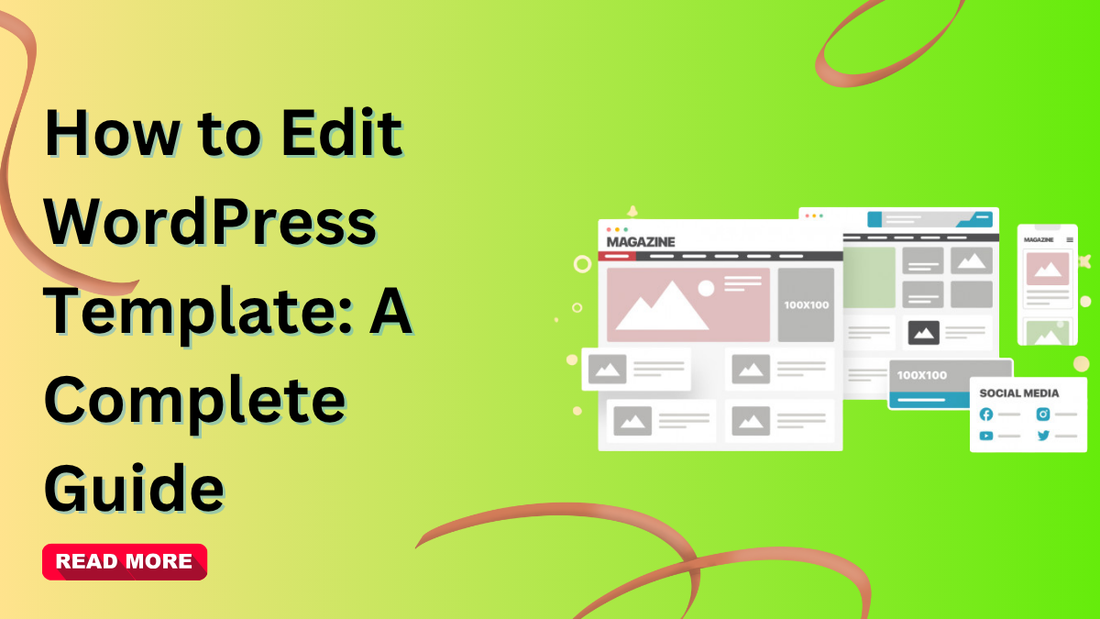WordPress is one of the most widely used content management systems globally, powering over 43% of all websites. Its immense popularity stems from the flexibility and control it offers through themes and templates. In WordPress, templates define the overall layout, design, and visual structure of your website, playing a critical role in how your content is presented and how visitors interact with your site. Understanding how to edit WordPress templates effectively allows you to tailor your website to reflect your brand identity, enhance user experience, and optimize overall site performance. Whether you are a beginner looking to make simple adjustments or an experienced developer aiming for advanced customizations, mastering template editing can greatly improve your website’s aesthetics and functionality.
This blog will provide a comprehensive, step-by-step guide on how to edit WordPress templates. We will cover various methods, highlight best practices, and offer practical tips to ensure your edits are safe, efficient, and do not compromise your site’s stability or security.
What is a WordPress Template?

Before diving into editing, it is essential to understand what a WordPress template is. A WordPress template is a part of a WordPress theme that controls the layout and design of different sections of your website. Each page on your website, like the home page, blog page, or contact page, can have its own template.
Templates define the structure and styling of the page, including elements like headers, footers, sidebars, and content layouts. For example, a blog template controls how posts are displayed, including the title, featured image, and comment section. Similarly, a product page template in an eCommerce site might manage the way images, descriptions, prices, and “add to cart” buttons appear.
Understanding this will help you know what to edit and how to make changes without breaking your site. A clear grasp of templates is especially important for anyone who wants to create a consistent brand look across all pages.
Why You Might Need to Edit a WordPress Template
Editing WordPress templates can help you achieve several objectives:
- Branding: Ensure your website reflects your brand’s colors, fonts, and style.
- Customization: Adjust layouts and design to suit your content better.
- Functionality: Add custom features like sliders, galleries, or call-to-action buttons.
- SEO Optimization: Improve structure and design for better search engine rankings.
- User Experience: Enhance usability by adjusting navigation, headers, footers, and sidebars.
In addition, template editing can give your website a competitive edge. For example, a simple change like modifying your header template to include a sticky navigation bar can significantly improve user retention. Similarly, editing the single-post template to display related articles at the end can boost page views and reduce bounce rates.
Understanding how to edit WordPress template helps maintain the balance between design and functionality while keeping your website fast and responsive.
Methods to Edit WordPress Template
There are multiple ways to edit WordPress templates. Depending on your technical skill and the level of customization required, you can choose the method that best suits your needs.
Method 1: Using the WordPress Theme Editor

WordPress comes with a built-in theme editor that allows you to modify template files directly from the dashboard.
Steps to Edit Templates via Theme Editor:

- Log in to your WordPress admin dashboard.
- Go to the theme editor option in the Appearance menu.
- You will see a list of template files such as header, footer, and page templates.
- Select the file you want to edit.
- Make your desired changes to the layout, structure, or content.
- Save your changes to update the template.
Important Note: Directly editing template files via the theme editor can break your site if done incorrectly. It is highly recommended to back up your website before making changes and consider using a child theme to prevent losing edits during theme updates.
Pro Tip: The theme editor is great for small edits like adding a tracking code in the header, modifying footer text, or inserting schema markup. However, it is not ideal for large-scale design overhauls.
Method 2: Editing Templates via a Child Theme

A child theme is a safe way to customize your WordPress template without altering the parent theme’s core files. Using a child theme ensures that updates to the parent theme do not overwrite your customizations.
- Steps to Create and Edit a Child Theme:
- Create a new child theme folder in your WordPress theme directory.
- Link it to the parent theme and make sure it inherits the parent theme’s styling.
- Copy the template files you want to edit from the parent theme into the child theme folder.
- Make your desired changes in the child theme files.
Once activated, WordPress will use the child theme template, allowing you to customize safely.
Child themes are especially useful for developers who frequently test or adjust websites. For instance, if you want to redesign your blog’s single-post layout, doing it in a child theme ensures you won’t lose work after an update.
Method 3: Using Page Builders

Page builders like Elementor, Divi, and WPBakery offer a visual way to edit WordPress templates. This method is ideal for beginners or users who prefer drag-and-drop interfaces rather than coding.
How to Edit Templates with Page Builders:

- Install a page builder plugin.
- Access the theme builder or template editor in the plugin menu.
- Select the template you want to edit, such as the header, footer, or a specific page.
- Use the visual editor to drag and drop elements, edit text, change colors, and customize layouts.
- Save and publish the template changes.
Page builders simplify how to edit WordPress template by eliminating the need for coding knowledge while providing professional designs. They also come with pre-designed templates, making it possible to revamp your site in minutes.
Method 4: Editing Template Files via FTP
FTP (File Transfer Protocol) allows you to access your website files directly on the server. This method is useful when the theme editor is restricted or unavailable.
Steps to Edit Templates via FTP:
- Install an FTP client and connect to your website using your hosting credentials.
- Navigate to your theme folder and locate the template files you want to edit.
- Download the file to your computer and make changes using a code or text editor.
- Upload the modified file back to the server to apply changes.
Editing templates via FTP provides more control and reduces the risk of accidental errors in the WordPress dashboard. It’s particularly helpful if your site crashes and you need to fix template issues directly.
Best Practices for Editing WordPress Templates
To ensure safe and effective customization, follow these best practices:
Always Back Up Your Site: Before making changes, create a full backup of your website, including the database and files.
- Use a Child Theme: Prevents losing customizations when the parent theme updates.
- Test Changes in Staging: Use a staging environment to test edits before applying them to your live site.
- Keep Layouts Clean: Avoid unnecessary elements to maintain fast loading times.
- Document Your Changes: Keep a record of edits for future reference and troubleshooting.
Following these best practices will make how to edit WordPress template much safer and reduce the risk of breaking your website.
Common Template Files You May Edit
Understanding the purpose of different template files helps in making precise edits:
Header: Controls the top section of your website, including the logo and navigation menu.
- Footer: Manages the bottom section, including copyright information and widgets.
- Home Page Template: Default template for your main pages.
- Single Post Template: Template for individual blog posts.
- Page Template: Template for static pages like About or Contact.
- Archive Template: Displays categories, tags, and date-based archives.
- Functions Template: Allows you to add custom functions, shortcodes, or enqueue styles and scripts.
By targeting the right file, you can make specific edits without affecting unrelated sections of your site.
Tips for Editing Templates Without Coding
If you want to edit WordPress templates without touching code:
- Use Customizer: Access the WordPress Customizer to make visual edits like changing colors, fonts, and layouts.
- Widgets and Menus: Modify header, footer, and sidebar content using widgets and menu settings.
- Plugins for Customization: Use plugins that allow adding custom styles, scripts, or advanced design features.
- Global Styles (Full Site Editing): If you’re using a block theme, WordPress’s Full Site Editing feature lets you manage site-wide layouts easily.
Even without coding knowledge, these tools help you implement most design changes efficiently.
Mistakes to Avoid While Editing Templates
Editing templates incorrectly can break your website. Avoid these common mistakes:
Not Using a Child Theme: Updates to the parent theme will overwrite your edits.
- Editing Live Site Directly: Always test in a staging environment first.
- Ignoring Backups: A backup can save you from catastrophic errors.
- Messy Layouts: Poorly structured design can slow down your site or cause conflicts.
- Overloading with Plugins: Too many plugins can affect performance and security.
By avoiding these mistakes, you can safely manage how to edit WordPress template.
Conclusion
Learning how to edit WordPress template is an essential step in building a professional and customized website. Templates control the layout, design, and structure of your site, and WordPress offers several ways to modify them. You can use the built-in theme editor, create and customize a child theme, directly access files through FTP, or rely on page builders like Elementor or Divi for a more visual approach. Each method suits different levels of technical expertise, making it flexible for beginners and advanced users alike.
Customizing templates improves branding, enhances user experience, and strengthens site functionality, ensuring your website performs well while reflecting your unique identity.
To edit safely, follow best practices: back up your site, use child themes to preserve original files, and test changes in a staging environment before applying them live. By mastering how to edit WordPress template, you gain full control over design and functionality, creating a standout, future-ready website.
Q1. What is a WordPress template?
A WordPress template is a file that defines the layout and structure of your website’s pages. It controls how content, headers, and footers appear across your site.
Q2. Can I edit templates without coding?
Yes, you can use drag-and-drop page builders like Elementor or the WordPress Site Editor to customize templates visually without any coding knowledge.
Q3. What’s the safest way to edit templates?
The safest method is to use a child theme. It allows you to make edits without losing changes when the parent theme is updated.
Q4. Do I need to back up my site before editing?
Yes, always back up your website before making any changes. This ensures you can easily restore your site if something goes wrong during editing.
Q5. Will editing templates affect SEO?
Yes, proper template editing can improve your site’s structure, loading speed, and user experience, all of which contribute to better SEO performance.