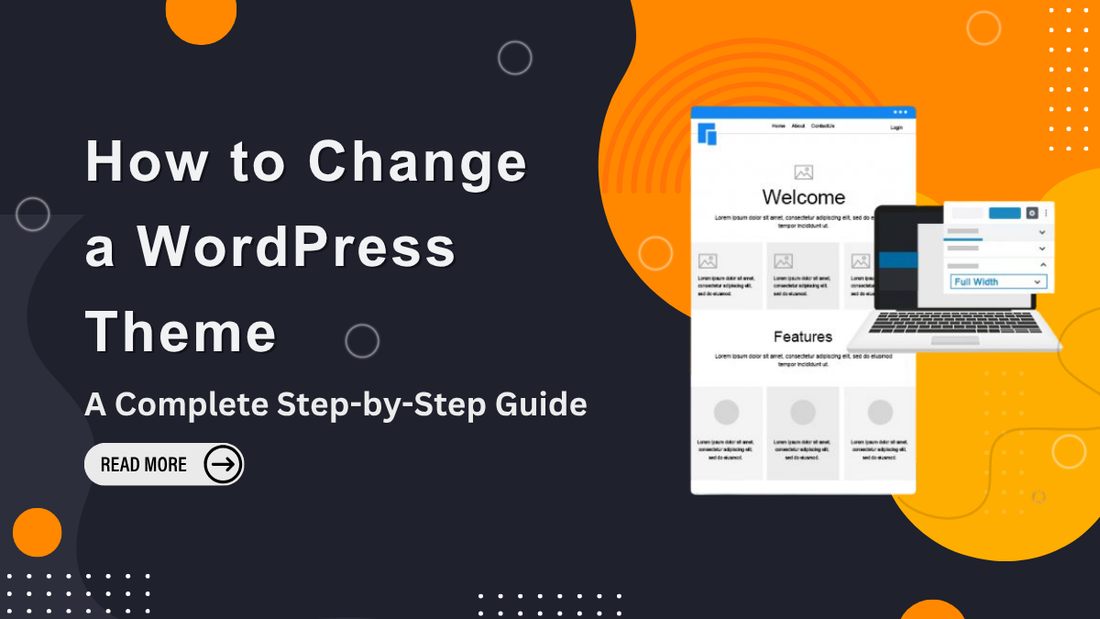WordPress is one of the most versatile and widely used content management systems in the world. One of the reasons it has become so popular is its incredible flexibility, allowing users to customize their websites to fit their brand, style, and functionality needs. One of the simplest yet most impactful ways to transform your website’s appearance is by changing its theme.
Knowing how to change a WordPress theme is essential for anyone who wants to refresh their site’s look, improve user experience, or make their website more functional. In this guide, we’ll cover everything you need to know, step by step, to change your WordPress theme safely and effectively.
What Is a WordPress Theme?

Before we dive into the steps, it’s important to understand what a WordPress theme is. A WordPress theme is essentially a collection of templates and stylesheets that define the layout, design, and overall appearance of your website.
Themes control how your content is displayed and can dramatically affect your website’s usability, aesthetic appeal, and performance. A well-optimized theme ensures that your site loads quickly, adapts seamlessly to all devices, and keeps visitors engaged through intuitive navigation and clean design. When paired with smart content optimization tips like using proper headings, compressing images, and structuring internal links, your theme becomes even more powerful. Together, they improve readability, boost SEO, and enhance user experience. Whether you're building a blog, portfolio, or eCommerce site, combining optimized content with a performance-focused theme is key to long-term digital success.
When you know how to change a WordPress theme, you open the door to endless design possibilities, whether it’s a simple blog, a portfolio, an online store, or a business website.
Why You Might Want to Change Your WordPress Theme
There are several reasons you might want to change your WordPress theme. Perhaps your current theme feels outdated, lacks necessary functionality, or doesn’t support modern design trends. Maybe you want to make your website more mobile-friendly, improve loading speed, or enhance SEO performance. By learning how to change a WordPress theme, you can select a theme that meets your evolving needs, reflects your brand identity, and provides a better experience for your visitors.
Some common reasons include:
- Modern Design: Update your website with a sleek, contemporary layout.
- Improved Functionality: Access additional features such as custom headers, page builders, and WooCommerce integration.
- Better Performance: Optimize your website’s speed and mobile responsiveness.
- SEO Advantages: Many modern themes are built with SEO best practices in mind.
- Customization Options: Gain control over color schemes, typography, and layouts.
Things to Consider Before Changing a WordPress Theme

While changing your theme may sound simple, it’s essential to plan carefully. A poorly executed theme change can break your website’s layout or functionality. Here are key points to consider before you learn how to change a WordPress theme:
Backup Your Website: Always create a full backup of your website, including files and databases. Plugins like UpdraftPlus or BackupBuddy can help. This ensures that if anything goes wrong, you can restore your site to its previous state.
- Test Your New Theme: Many WordPress themes offer demo versions or previews. Use these to see how your content will look and ensure it meets your expectations.
- Check Plugin Compatibility: Some themes may conflict with plugins you currently use. Confirm compatibility before making changes.
- Create a Child Theme: If you plan to customize the new theme, consider using a child theme to prevent your changes from being overwritten during updates.
- Evaluate Page Builders: If you use page builders like Elementor, WPBakery, or Beaver Builder, check that the new theme works well with your builder.
By keeping these factors in mind, you can ensure a smoother transition when you change your WordPress theme.
Step 1: Access Your WordPress Dashboard

To start the process of changing your WordPress theme, log in to your WordPress dashboard. The dashboard is your central hub for managing content, themes, plugins, and settings. Once logged in, navigate to Appearance Themes. Here, you’ll see all the themes currently installed on your website, along with the option to add new themes. Understanding how to change a WordPress theme begins here, as this section gives you direct control over your site’s design and layout.
Step 2: Choose a New Theme

WordPress offers thousands of free and premium themes to choose from. When selecting a theme, consider your website’s purpose, audience, and functionality requirements. For instance, if you run an online store, choose a theme optimized for WooCommerce. For blogs, select a theme with clean typography and strong readability.

To explore new themes, click the Add New button in the Themes section. You can browse featured themes, popular options, or filter themes by layout, features, and subject. Each theme has a preview option that allows you to see how it will look with your existing content before activating it. Learning how to change a WordPress theme involves careful selection to ensure the theme aligns with your goals and brand identity.
Step 3: Preview the New Theme

WordPress allows you to preview a theme before making it live. This is an important step because it lets you check how your content appears and whether any elements require adjustments. Click Live Preview on the theme you want to test. In this mode, you can see the homepage, blog pages, and other sections with your current content. Check for formatting issues, broken images, or misaligned elements. Previewing helps you avoid surprises and ensures your site looks polished once you change your WordPress theme.
Step 4: Install the Theme

Once you’ve selected the perfect theme, it’s time to install it. Click the Install button, and WordPress will automatically download and prepare the theme for activation. If you’re using a premium theme purchased from a marketplace, you may need to upload the theme’s .zip file. Go to Appearance Themes Add New Upload Theme, then choose the file from your computer and click Install Now. Knowing how to change a WordPress theme includes both installation and activation steps, ensuring your site transitions smoothly.
Step 5: Activate the Theme

After installing the theme, the next step is activation. Click Activate, and your website will immediately adopt the new theme’s design and layout. Remember, some adjustments may be necessary to fit your content into the new design. Widgets, menus, and homepage settings might need reconfiguration. By learning how to change a WordPress theme, you gain the ability to refresh your website’s appearance without losing functionality or content.
Step 6: Customize Your Theme

Most WordPress themes come with a range of customization options. Navigate to Appearance Customize to adjust settings such as colors, typography, header layout, and footer design. Some themes also provide theme options panels or built-in page builders for more advanced customization. Customizing your theme helps align it with your brand identity and ensures a consistent user experience. Learning how to change a WordPress theme doesn’t stop at activation; full customization is key to making your site uniquely yours.
Step 7: Configure Menus and Widgets

After changing your WordPress theme, some menus and widgets likely need to be reassigned. Go to Appearance Menus to ensure your navigation structure remains intact. Similarly, check Appearance Widgets to place your sidebar, footer, and other widgets correctly. This step ensures your website remains functional and easy to navigate, even after a major design change. Understanding how to change a WordPress theme includes maintaining site structure for both users and search engines.
Step 8: Test Your Website
Before announcing your new design, thoroughly test your website. Check pages, posts, forms, and interactive elements. Test on different devices and browsers to ensure mobile responsiveness and cross-browser compatibility. Pay attention to loading speeds, as a new theme can affect performance. Testing allows you to catch and fix issues early, providing a smooth experience for your visitors. When you learn how to change a WordPress theme, testing is a crucial final step to ensure everything functions perfectly.
Step 9: Backup After Changes
Once you’re satisfied with your new theme and customizations, create a fresh backup of your website. This ensures that your newly configured design is saved and can be restored in case of future issues. Backups are a critical safety net when managing WordPress sites, and knowing how to change a WordPress theme responsibly includes protecting your work with reliable backup practices.
Step 10: Maintain Your New Theme
Changing your WordPress theme is not a one-time task. Regular maintenance is essential to keep your website secure, fast, and compatible with plugins. Update the theme whenever a new version is released, monitor plugin compatibility, and periodically review your website’s design and functionality. Maintaining your theme ensures that your website continues to look professional and performs optimally. By following these steps, you not only learn how to change a WordPress theme but also how to maintain it for long-term success.
Tips for a Smooth Theme Transition
- Staging Environment: Test the new theme on a staging site first to avoid affecting your live website.
- SEO Considerations: Keep track of your SEO settings and permalinks to avoid ranking issues.
- Content Alignment: Check that your content fits well with the new theme layout.
- Plugin Conflicts: Deactivate unnecessary plugins and resolve conflicts before activating the new theme.
- Consult Documentation: Premium themes usually come with detailed documentation; use it for guidance.
Following these tips ensures a seamless and professional transition when you change your WordPress theme.
Common Mistakes to Avoid
Even experienced WordPress users can make mistakes when changing themes. Avoid these pitfalls:
- Not backing up your website before the change.
- Choosing a theme that doesn’t support your essential plugins.
- Failing to test the site on mobile devices.
- Ignoring customization settings after activation.
- Skipping the final testing phase.
By being aware of these mistakes, you can avoid potential headaches and ensure a smooth experience when learning how to change a WordPress theme.
Conclusion
Changing your WordPress theme is one of the most effective ways to refresh your website, improve functionality, and enhance user experience. By understanding how to change a WordPress theme, you can choose the right design for your website, install and activate it safely, and customize it to fit your brand’s identity. Always remember to back up your site, test changes, and maintain your theme regularly for optimal performance. Whether you’re a beginner or a seasoned WordPress user, following the steps outlined in this guide ensures a smooth and successful transition. A new theme can breathe life into your website, engage visitors, and help you achieve your online goals more effectively.
Changing your WordPress theme is not just about aesthetics it’s about building a site that truly supports your goals. The right theme can enhance performance, improve navigation, and strengthen your brand identity. Whether you’re upgrading to a modern design or shifting to a more business-oriented layout, planning and testing are key to ensuring a smooth transition.
If you’re looking for inspiration, exploring some of the best WordPress templates can help you find the perfect fit for your niche. From multipurpose layouts to industry-specific designs, these templates are crafted to offer both flexibility and functionality, empowering you to create a website that not only looks great but also delivers a seamless user experience.
FAQs
Q1. Can I change my WordPress theme without losing content?
Yes. Your posts, pages, and media remain intact when you change a theme, but layout and widgets may need reconfiguration.
Q2. How do I preview a WordPress theme before activating it?
You can use the Live Preview option under Appearance → Themes to test how your site looks with the new theme before activation.
Q3. What should I do before changing my theme?
Always back up your website, test the new theme’s compatibility with plugins, and review its demo to ensure it fits your needs.
Q4. Will changing a theme affect my SEO?
If done correctly, it shouldn’t harm SEO. However, ensure your new theme is SEO-optimized, mobile-friendly, and maintains clean code.
Q5. Can I customize the new theme after activation?
Yes, you can easily customize colors, fonts, menus, and layouts through the WordPress Customizer or your theme’s settings panel.